The Epic Service Order Walkthrough
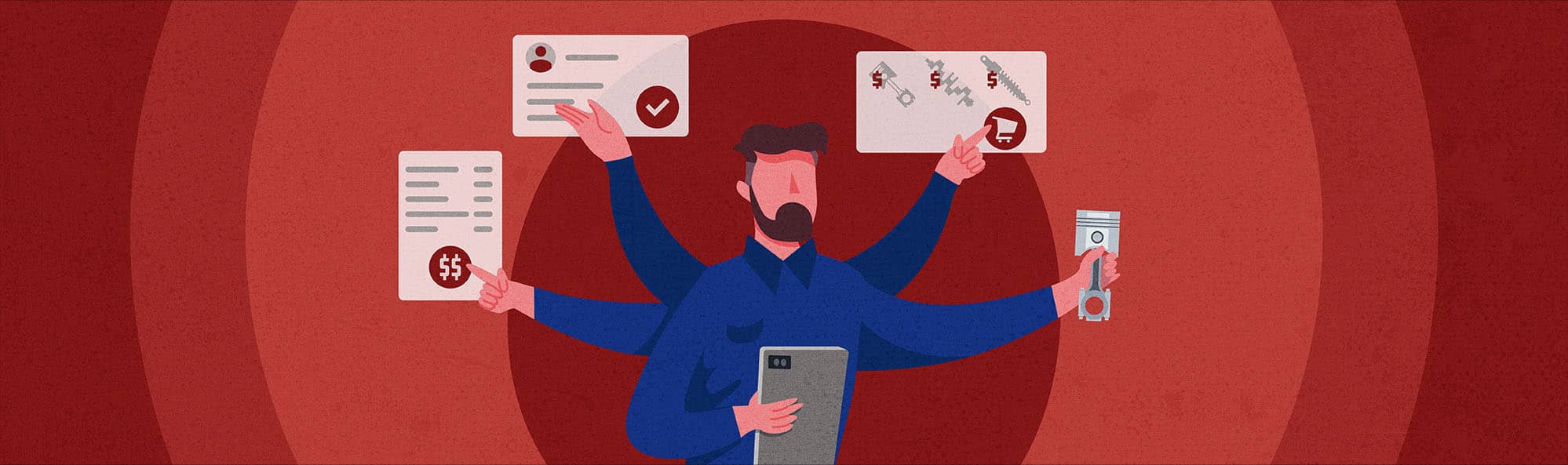
Someone recently told us it’d be really cool if we could create a full walkthrough of our fabled service order.
Now, we’re always looking for new ways to be cool. And if talking more about our service orders will help us up our cool quotient, well, we were willing to try. So we sat down with our product marketing manager, Louis Barrales, and he graciously walked through the entire service order process with us.
Our service order process is designed to let you get an invoice created quickly while ensuring no steps are missed that might leave money on the table. Below we’ll go through it point by point, but when you’re actually using Fullbay it’ll feel quick and simple.
But of course, every epic adventure has an origin story. Before you can start with the service order, then, you must create…an estimate.
FIRST, THERE IS AN ESTIMATE
Here’s the scene: a vehicle has arrived, and you need to start filling in information. What happens next may be ultra-quick if it’s an existing customer (it’s a matter of pulling stuff in from drop-down menus) or may take a few minutes if it’s someone new.
You’ll select your regular customer from the drop-down menu (or add them if they’re new!). If they’re regulars, you can also select what vehicle you’re going to work on from that menu.
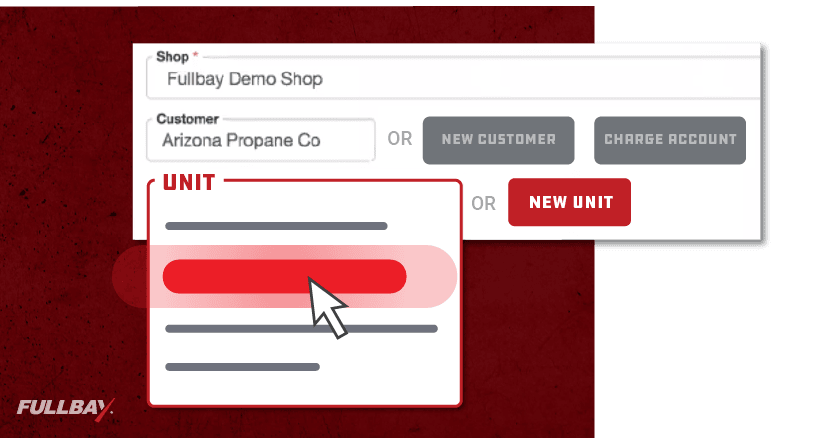
Select what service(s) you’ll perform. In this case, we chose a standard tire replacement. If you’ve opted into creating global services or canned jobs, the labor time and hourly rate fields will autofill. Otherwise, you can go ahead and plug things in, again selecting from the drop-down menu. If you’ve got a subscription to our MOTOR integration, it will autofill suggested labor times, or you can launch the integration to search for services you are performing.
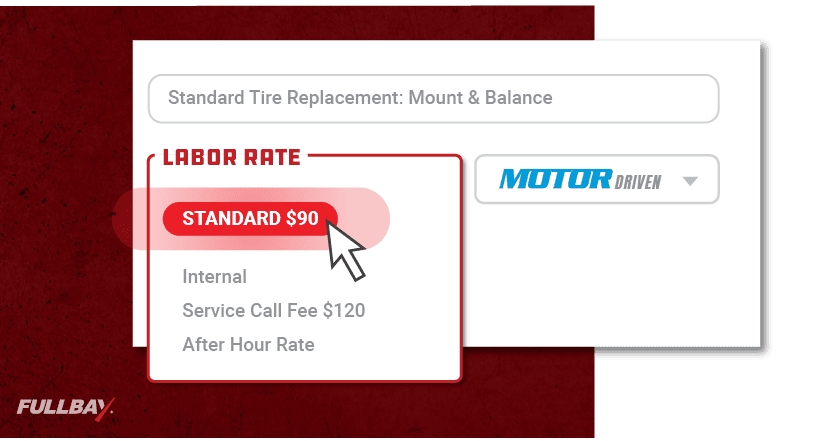
Add any parts you need for the repair. You can also select various taxes (such as city, state, or even tax-exempt!).
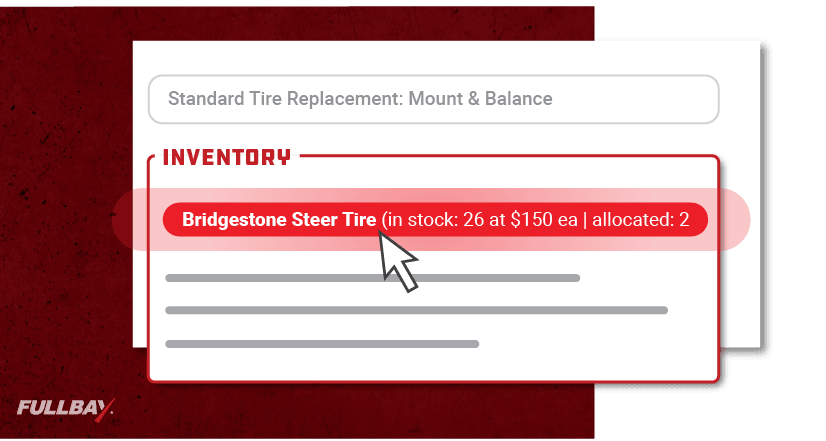
If the repair is authorized, you’ll convert the estimate into a service order. If it’s not authorized, you can email and/or text it to a fleet manager (or whoever is issuing approvals).
THE SERVICE ORDER
- Assign a technician. When you assign a tech and hit “convert,” your estimate officially becomes a service order. You’re ready to start the repair!
- The technician diagnoses the problem. We already know this is a standard tire replacement, but the tech will still get in there to make sure everything else looks good and that they’re no additional problems. If there are new problems, these will be added to the SO. The tech will also see if there are any pending repairs in the vehicle’s history. The tech will add in engine hours and mileage (if you’re using our GPS integration, it’ll do this automatically). If new services are added, you’ll update labor rate and time.
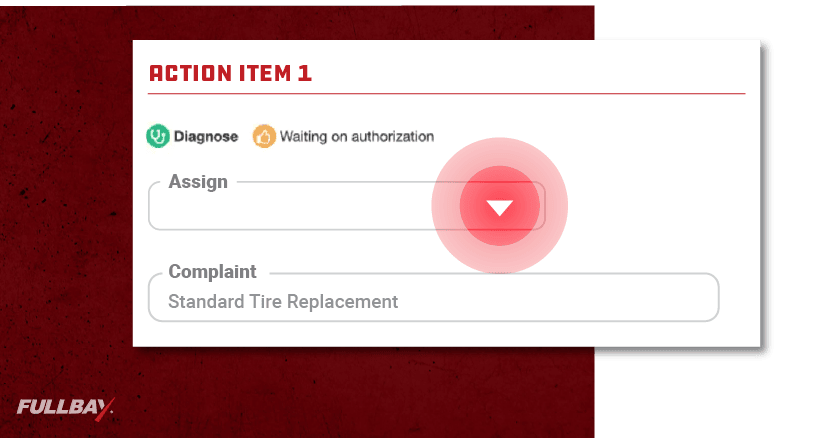
- The technician will get authorization on new work, if necessary. This is an optional step if you realize additional work is needed, or need to order more parts.
- Order parts from the vendor, or pull from inventory. Now that you have a game plan and authorization, you can begin the repair or prep for it by getting the parts you need.
- Begin the repair! Now the fun starts—the tech has the parts in hand and can get started on the repair. Every time a tech goes into a service order, they’ll automatically be clocked into it. Every minute is accounted for.
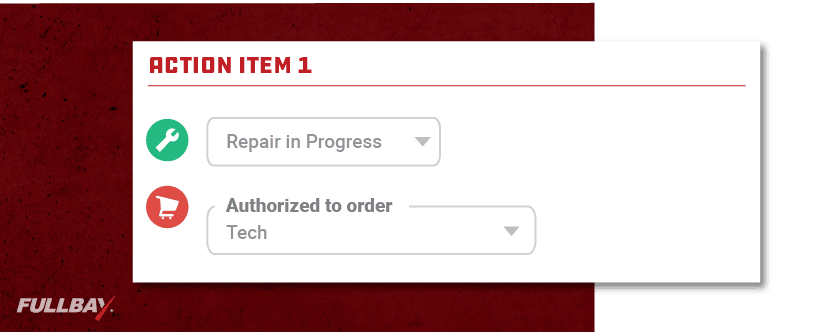
- Create an invoice. Is the vehicle set? Once the tech marks all issues complete, the app will ping whoever handles your invoice work—service manager, office manager, and so on. The person will hit “Collect Prepayment.” You can send invoices to your customer through text or email, or prompt them to use the customer portal. The customer can choose their payment method and…well, that’s a wrap.
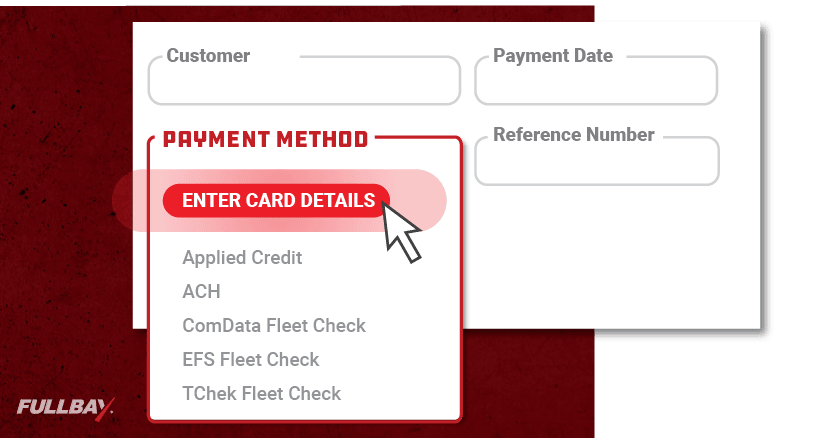
THE FULLBAY WORKFLOW
You’ll notice we reference a lot of little details in the steps above. It’s those details that make the Fullbay workflow so effective. You’re taking stock of everything and maintaining open lines of communication with the customer; this meticulous and open approach leads to happy fleets and safer vehicles (oh, and more revenue for your shop…always a good thing).
And since Fullbay stores all the information you need in the cloud, you can say “So long” to all that paperwork that’s been cluttering your office and maybe even your bays.
Want to learn more? Ready to see the service order in real-time? Try out our free demo and see what the workflow can do for you!
